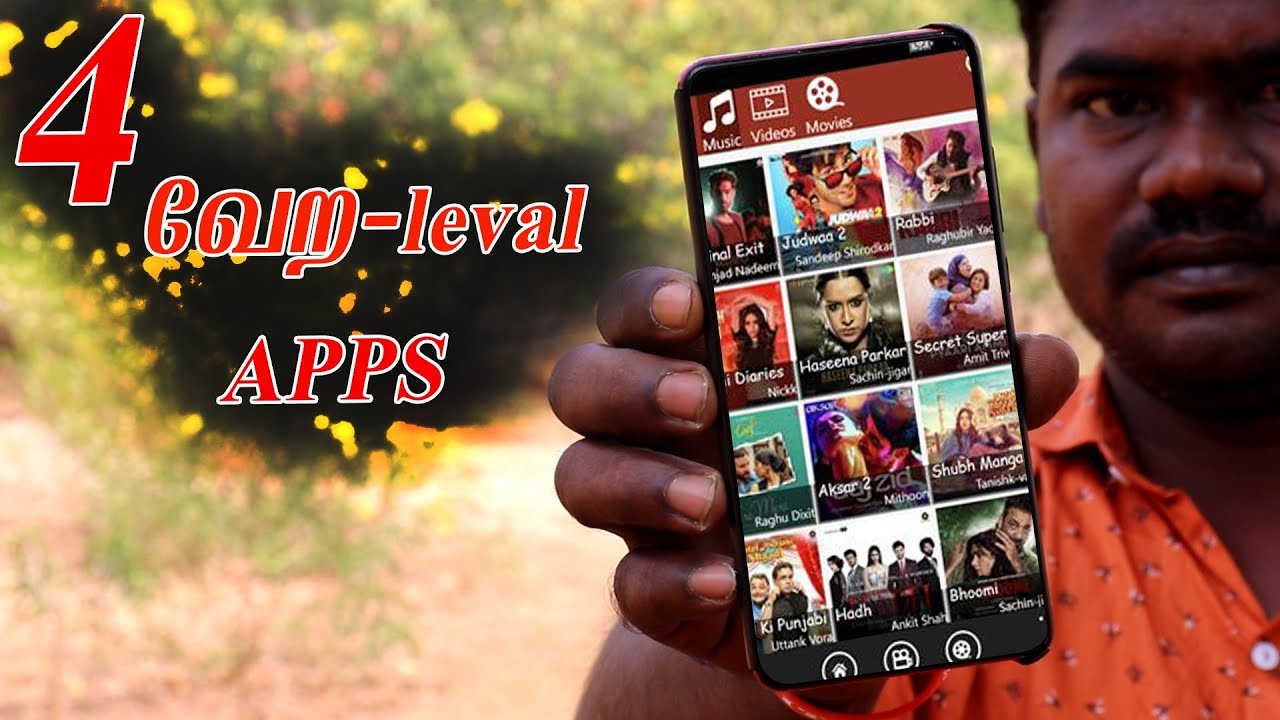Apex Launcher Classic Android app dowonload now

Hello friends, today’s our new topic is how to use Apex launcher App Friends, today millions of apps are coming to play store in a day and people also want to know about new new app and they are on google on youtube in play store all over the place. But keep on searching that if something new is found, then today I will share information about such an app with which you can give a completely new and best look to your mobile.
So today I will tell you everything about the settings of Apex launcher, it is a very popular app in play store because its work is very good and if you use it once in mobile then you will also enjoy it a lot on play store. Good downloads have been done and still downloading is happening, so let’s know about it.
Friends, some brothers must be thinking that what is Apex launcher app, then friends, this is an app that is meant to make the style and look of the app in your mobile completely new and its app is not on the play store from today, but It has been a long time that people install this app from somewhere or the other.
Where to download Apex launcher?
Friends, you can also download this app by searching, you just write Apex Launcher in your play store, then you will get that app in 1st only because it is a popular app.
I have also added you a download button at the bottom, on clicking on it you will go directly to the play store of your phone and then you can install it, this is a very simple way which anyone can do.
What is Apex Launcher App?
There are some such files in our smartphone, which we do not want to show to anyone else. In the same way, we keep some such apps in our smartphone, accessing which can reveal many of our personal information. That’s why we do not want any other person to see or access these apps on our smartphone. The best way to avoid this situation is to hide such apps.
Here is the step by step method to hide apps:
| steps | method |
| step 1 | First of all go to Play Store and install Apex launcher on your smartphone. This app is less than 10MB in size. |
| Step 2 | After its installed in the phone, tap on the app icon of Apex launcher. On tapping, the launcher of the smartphone will change and a new icon will start showing on the home screen by the name of Apex Settings.
Note: Changing the launcher will slightly change the user interface of the smartphone, which may be good for some users and bad for some. |
| Step 3 | Now tap on Apex Settings icon. After tapping on it, the setting of the launcher will appear on the next screen. |
| Step 4 | After this tap on the Hidden Apps option given at number 6 from the top. |
| Step 5 | In this step, tap on the ADD HIDDEN APPS option given at the bottom of the screen. |
| Step 6 | In the next screen, the launcher will show the list of installed apps on the smartphone. Now select the apps you want to hide and then tap on HIDE APPS and exit the launcher’s settings. |
| Step 7 | These apps will no longer be visible on the smartphone’s screen. But if you want to see the hidden apps again, then go to step 4 and tap on the UNHIDE button given on the right side of those apps. |
Apex Launcher helps you create a customized, fast, and stylish home screen experience on your Android device.
🏆 Five Best Android Launchers – Lifehacker
🏆 Top 10 best performance Android launchers of 2017 – Devs-Lab
🏆 15 best Android launcher apps of 2017 – Android Authority
Features:
• Customizable home screen and app drawer grid size
• Scrollable dock ☝️ with up to 10 icons per page and up to 5 pages
• Infinite & elastic scrolling (home screen, drawer and dock)
• Fancy transition effects (tablet, cube, etc.)
• Hide elements as you want (status bar, dock, etc.)
• Custom icons and labels for shortcuts and folders 📂
• Choose different folder preview styles and background
• Drawer apps sorting (title, install date, mostly used)
• Hide apps 🙈 from the drawer
• Lock your desktop 🔐 to prevent accidental changes
• Convenient home screen gestures (pinch, swipe up/down, double tap)
• Advanced theme engine (icon packs, skins, etc.)
• Backup/restore settings and data
• Optimized for both phones and tablets
• Lots of other customization options!
What’s special about the app?
Friends, whose man has told in the above line that you can give a completely new look and you can do one thing together so that if anyone sees your mobile, then he will be surprised that how did you do this, friends, you can do this in your own way You can put any photo in all apps.
Friends, if you have FB in your mobile, then you can set your photos instead of the logo of fb, there is whatsapp in it, you can also put Instagram in it, whatever you want to put, it is the same, isn’t it better? There are also many features that you can use.
How to put your photo in place of app icon with Apex launcher?
With Apex launcher, if you want to remove the icon of an app and put your photo, then you open it and whatever setting you see, you can skip it and there are many options in it.
If you want to put your photo on the app icon, you should tab it for a long time and then you will see the option of edit in the top, click on it and from here you will get the option of change icon, then click here and save the photo from gallery. Have to select it and set it comfortably and set it to ok.
How to change app name with Apex launcher?
Friends, you must be thinking that can we change the name of the app by editing it, so my answer is yes, you can also change the name of the app with the help of this and if you have fb then you can also write your name, means whatever You can change the name.
Select whatever you want to change and you have to click on the option of edit in the same way, then the name of the app will appear, then remove it and give it to anyone from your mind.
So how did you like this Apex launcher App and how did you like some of its secret features, friends keep on coming to our site every day about similar apps, so you can visit and read every day, thank you.
Apex Launcher Pro (Paid Version) Features:
• Powerful drawer customizations (sort apps in drawer, folders in drawer)
• Unread count notifications (provided by the free Apex Notifier extension)
• Convenient icon gestures 🙌 (swipe up and down actions)
• More gesture options (two-finger gestures)
• Additional transition effects (accordion, cross, etc.)
• Enhanced folder support (bulk add, merge folders)
• Advanced widget options (widgets in dock, overlapping widgets)
• More features on the way!
Tips:
• Long press 👆 an icon and drag it over another icon to create a folder.
• Long press icons/folders on the desktop and choose edit from the popup menu to customize icons and labels.
• Set Apex Launcher as the default home screen app to create icon shortcuts from other apps (e.g., Chrome).
This app uses the Device Administrator permission for optional screen off/lock functionality.
Love Apex Launcher 💕? Rate us 👍 on Google Play. We’re always trying to make Apex Launcher better. If you have questions or suggestions, please share them with us 😉!