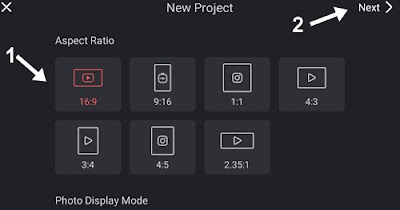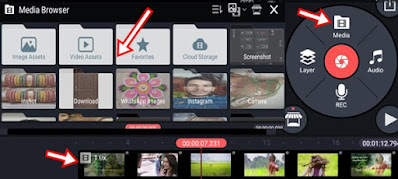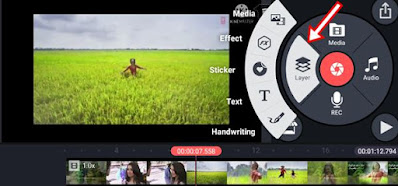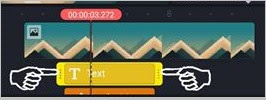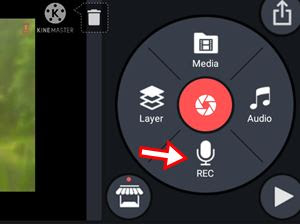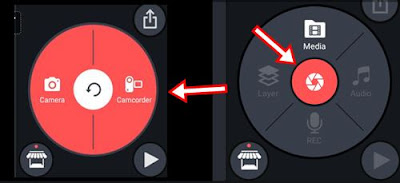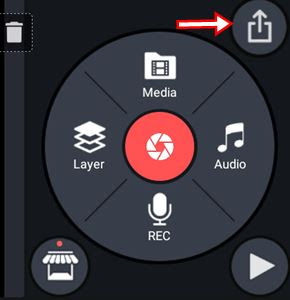Kinemaster app download | how to use kinemaster
Kinemaster is one of the best video editor app for mobile platform. On which you can edit your video by giving different effects, stylish, design. And you can also make new videos. So in today’s post we are going to tell you how to make video with kinemaster pro download kaise kare, kinemaster kaise chalte hai.
If you are a youtuber or make short video for social site and design your video on mobile only. So kinemaster can do a lot of things for you. Like adding text, song, voice record to the video. Setting multiple layers in the video. Also different types of effects, blending modes can be put in the video. The Kinemaster app is also very easy to use, it may take you some time to learn initially. If you use it slowly, it will become very easy.
how to download kine master app how to download kinemaster application
Kinemaster is available for android and ios devices. So far this app has been downloaded more than 100 million+ times on the play store. With this you can understand that this app is being liked a lot by the people. Kinemaster can be downloaded from android user play store and iphone user from app store whose link we have given below.
How to use Kine Master? how to use kinemaster step by step
Tool – 1 Plus Icon
When you open the Kinemaster app, there will be a plus icon + option in which create new will be written. By clicking on it, you can select the aspect ratio for your video. Like here 3 types of ratios are given.
select the aspect ratio of the project :-
1. 16: 9 If you select 16: 9 then your video will be perfect for landscape mode i.e. this size will be visible in full size on computer and mobile which is the best ratio.
2. 9:16 mobile view If you make video by screen recording on mobile or youtube short, instagram reels or other social media for full size only mobile view then this 9:16 ratio is perfect. If you make a video with this option, then by rotating the screen of the mobile and watching it in landscape mode, the video will look smaller in half size.
3. 1:1 I think you will not need this size, yet if you want to make a 1:1 size video, then you can select this option.
4 . Apart from this, 4.3, 3.4, 4.5, 2.35.1 can also make videos of this size.
So in this way you select a ratio according to your video and click on next and move on.
Tool – 2
After selecting the ratio size, the video editors will come to the place where new videos can be made. You can make a video by selecting the photo or if there are different tools related to editing the already created video, then how to use those tools, options are being told further.
1. Media – If you click on this tool, then all the media files kept in your phone like photos, videos will be visible then which you want to create edit. open them.
2. Layer – This tool is the most important tool of kinemaster. Because inside this you get the option to design different types of affects in the video, so let’s see what is in the layer.
- Media – So the first is media, by clicking on it, you can add an image to any place in the video. Or you can also create a video with image to image, as well as add video inside the video, which you can do as much as you want.
- Effect – In this you get the option to blur any place in the video. In which 2 blur effects are available. Its job is that something in the video that you do not want to be shown to others can blur that part.
- Sticker – Classic stickers are available in this feature like emoji, balloons, treas, birthday cake, etc. They can be used according to the need in the video.
- Text – If you want to add a word to your video, you can add whatever you want by clicking on the text.
- Handwriting – With its help, you can write anything anywhere in the video with handwriting. To highlight something, you can apply arrow, circle. And its size can be made big or small.
Extra affected tools
How to edit customize video, image, text, arrow, clip art.
Whatever extra video, image, test, arrow clip art you have used in the video. And if you want to customize it according to you, then you can do this work at the time of adding one. Or even after adding, you can do it whenever you want. So as you have written any text, click on it to customize, edit it or you can also click from the bottom of the screen.
By doing this you can place that word anywhere in the video. You can increase or decrease its size. And many tools will be visible in the right side, you can make the text animated by clicking on them. Can change color. Apart from this, more affects can be put. You can also see the demo by clicking on it before using it.
How to increase the play time of Image, text, arrow, clip art.
Whatever photos, words, arrows, clip art you have put in the video. And if you want it to last for 5 seconds 1 minute or till the end of the video, then click on that text or photo for this. Which will appear at the bottom of the screen. So like to increase the time of that text. So while touching the last part of it, you have to move it forward, in the same way you can also do it towards the left.
Tool – 3 Rec
With this option you can record your voice. If you are a youtuber then these features are very useful for you.
Tool – 4 Audio
With the help of this tool, you can add any kind of music, song, voice audio which is in your phone in the video.
Tool – 5 Delete
You will get this tool on the left side, you can use it to delete anything in the video like if you have added any text, then first click on that text, now click on the delete button, in the same way you have added a photo. Or if you want to remove any affect or any part of the video, then you can do it.
Tool – 6 Camera, Camcorder
You find this button in the middle, if you click on it, you will get two options. With the first camera, you can take photos. With the second camcorder, you can make videos. So these features work in a way like the open camera app available on mobile. Which you can also use on kinemaster.
Tool – 7 Play
With the help of this tool, you can watch the video by playing it. Once the video is completely made, it should be played and watched. So that if there is a mistake, then you can edit it.
Tool – 8 Home Page
If you want to go to the home page of Kinemaster, then you can click on the back button given above here.
how to save video
So now your video is completely ready. And if you want to save it in the phone, then for this click on the save tool given above.
Select Resolution And click Save as Video
You can select video quality. Like full hd 1080p, high definition 720p, or 480p the more quality you keep, the more the size of the video MB will increase. So now to save the video, click on save us video. The longer the video, the more time it will take to save.
In the meantime you want to do some other work in the video you are making or editing. Or want to edit it later. So you can do this as far as you have edited, you can edit it anytime from there which is saved on kinemaster.